![]()
Bookmarks
If you already know about bookmarks in web browswer, how to make them and use them, then just march right back to the WWW activity page. If you do not, read on.
Remember Hansel and Gretel, or was it Tom Thumb? Anyway, it was one of those little kids who dropped breadcrumbs in the forest to mark the way back home. Well, once you start following links with your browser, you will probably get so excited about everything you are finding that you will forget your way back home. Well, not really, because there IS a "home" icon on the top of all web browsers. So you can find your way home. But you may not be able to find your way back to that really "cool beans" web site about TL country X or with streaming audio from TL country Y. When you are there, you think you will always be able to find it again. But the next day . . . .
Bookmarks exist to circumvent this frustration. At the top (usually) of all web browsers, there is a button and/or a pull-down menu that is for bookmarks. Once you have found a site you know you will want to visit again, click on the bookmark button or pull down the bookmark menu and click on "add bookmark." The next time you want to visit this site, you need only call up your bookmarks, find that particular one, and click on it. You will be transported instantly and directly back to that wonderful site!
Below is an example of what the pull-down menu looks like in Netscape Nagivator Gold, Version 3.0:
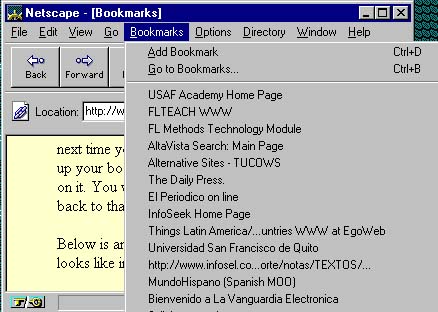
You may find yourself collecting so many bookmarks that the list begins to get messy. No problem: each browser gives you the ability to organize and re-organize your bookmarks into hierarchies, folders, categories, whatever works best for you. Each browser does this differently, so be sure and read the handbook that accompanies your particular client.
Ok, now that you can find your way home--or back to your favorite web site--find your way back to the WWW activity page and continue exploring the web.
[WWW Activities, Part One]