Videos of all sorts are a useful tool in a language class. We have seen that YouTube and other streaming videos can be downloaded in mp4 format. Although non-subtitled video at the proper complexity for the students' proficiency level can contribute to developing listening comprehension, students often need vocabulary support to comprehend an authentic video. This can be addressed through pre-viewing activities such as studying a transcription of the video ahead of time or pre-teaching new vocabulary. However, closed-captioning in the target language or subtitled translation can also be used as vocabulary and comprehension support. Some streaming formats include built-in closed captioning, but this is not common.
Although many videos might contain hard subtitles (titles that are actually a part of the video files), it is also possible to add new subtitles to a clean video. One of the most common formats for subtitles is srt (though there are many formats). A video file with a specific name (such as "My_news_video.mp4" ) is located in a folder, and a second text file with the same name but an srt extension ("My_news_video.srt") is placed in the same folder. This srt file contains the subtitles for the video. Certain video players, such as VLC player, will automatically look for these srt files and display the subtitles when the video is played. There can even be more than one set of subtitles for a video, perhaps one in the target language and another for a translation. A language suffix can be added to the srt files if more than one is included: "My_news_video.fr.srt", "My_news_video.en.srt", "My_news_video.sp.srt" (fr=French, en=English, sp=Spanish, de=German).
Such subtitles are not limited to captioning or translation, any gloss that the teacher deems appropriate could be used. Perhaps only new or particularly difficult to hear expressions, perhaps cultural comments. Such file names could be: "My_news_video.vocab.srt" or "My_news_video.culture.srt" or anything the teacher wishes to add.
There are useful tools to facilitate the creation and editing of subtitle files, and some are free. We will use Subtitle Edit : http://www.nikse.dk/subtitleedit/. (A popular subtitle editor for Mac is Aegisub Advanced Subtitle Editor : http://www.aegisub.org/).
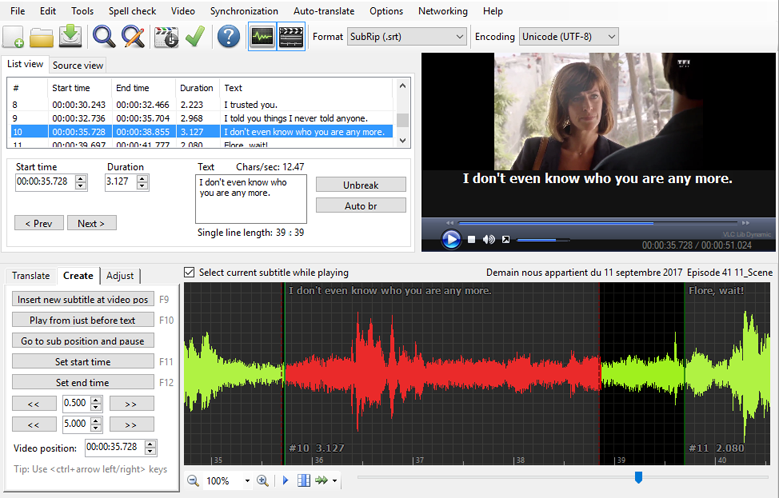
The software is very intuitive. To begin, go to the Video menu and open the desired video file. In the example above, we are adding subtitles to a scene in a French soap opera. In the subtitle List View, we can right click below the last subtitle to insert a new line. We can also right-click on a line already present for a variety of options such as insert before, insert after, merge, split, change color or font, etc.
n.b. If Subtitle Edit doesn't want to play your video format on your computer in its default setup, the easiest way to fix it is to tell Subtitle Edit to use the VLC player. Go to Options / Settings / Video Player. Otherwise, you may have to download a CODEC, and you may need to check that you have the correct version of VLC for your computer - 32-bit vs. 64-bit.
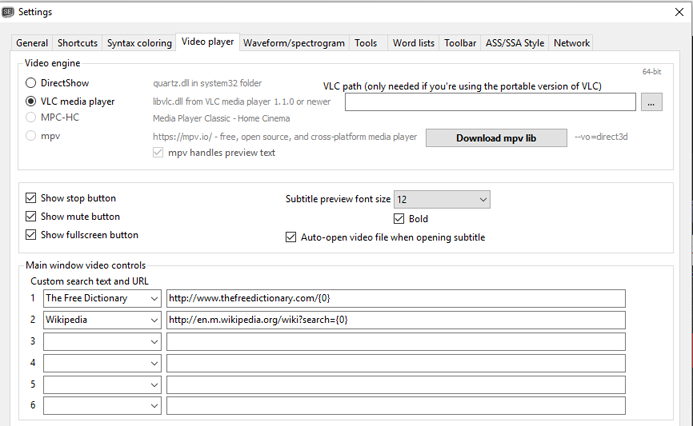
The waveform below the video lets us select the place in the video where the subtitle will appear. The selection can be done most easily with your mouse. It may be good to begin displaying a title slightly before it is spoken and leaving it on the screen long enough for the student to read it. The Create tab provides useful tools for creating new titles. The Translate tab provides some tools that may help with translation. Indeed, a good way to do a translation can be to begin with subtitle captions, and then translate the captions, replacing the target language text with the translation.
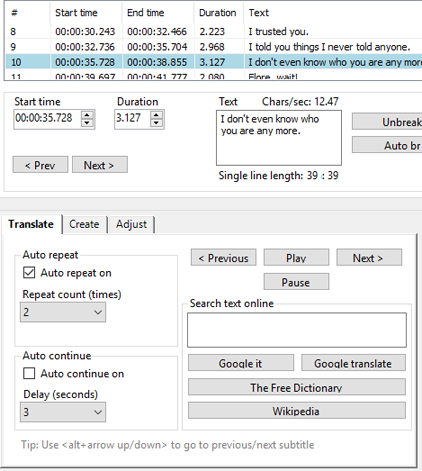
To play the video in VLC player with your new subtitles, just make sure the video and the srt files are both in the same folder, then play the video in VLC. It will automatically use the first subtitle file for the video. It you have multiple subtitle files or if you want to play the video without the subtitles, you can use the Subtitle menu in VLC Player to select the subtitle track you want.
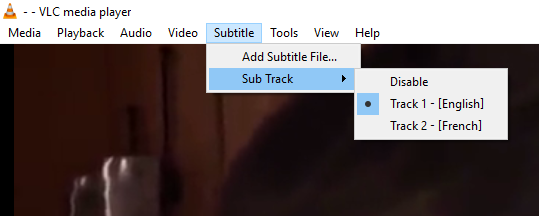
You can also use Subtitle Edit to convert subtitles to or from a different format.