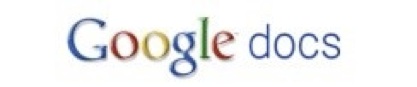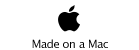-
1.Click here to get started with Google docs.
-
2.Once you’re signed up, go into Google docs (if you’re in gmail or at the regular Google search screen, you will see in the upper left-hand corner of your screen a bunch of blue links labeled “Web,” “Documents,” “Reader,” etc. Everyone’s list is different, so if you see “Documents,” click on it; if not, click on “More” and select “Documents” from the scroll-down menu.
-
3.Once in Google docs, click on the “Create new” pulldown menu button in the upper left-hand corner of your screen (just under the “Google docs” logo).
-
4.Select “Document” and voila! You have in front of you what looks like a regular MS Word document.
-
5.The first line you type should be this: “[First name_Last name]’s Webquest.” This will become the title of the document.
-
6.“Save” the document by selecting it from the pulldown menu under “File” (similar to most word processing programs).
-
7.Now you’re ready to begin your webquest! When you’re finished and have saved and closed your google doc, you will return to steps 8 -10 to share the document with me for evaluation.
Click HERE to get started on the feed webquest!
Remember: For each new task/page of this webquest, start a new section in your document labeled “Task #__” (the one exception is Task #2, but that is explained later).

-
8.Save and close your webquest document. Now you will see a list of your Google docs, including the webquest doc that you just created. Check the box next to it and click on the “Share” pulldown menu.
-
9. Select “Invite People” and type in my email address at gmail: cynthia.sarver@gmail.com.
-
10. Type a brief message the message box that you’re finished and ready for me to evaluate your webquest. As someone who “shares” this doc with you, I can evaluate it and add comments. If we were collaborating on writing a document, we could each add to it this way.

Once you’re finished with this webquest, feel free to explore Google Doc’s full functionality.
This tour is a good place to start.