| Find the PowerPoint icon on the Start menu or desktop and launch the program. | 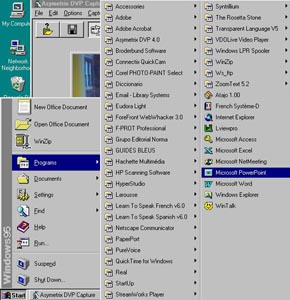 |
| Jean LeLoup & Bob Ponterio
SUNY Cortland © 2003 |
| Find the PowerPoint icon on the Start menu or desktop and launch the program. | 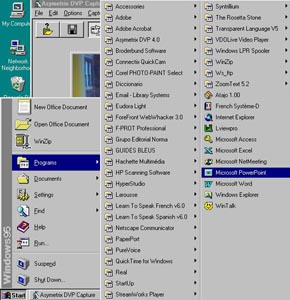 |
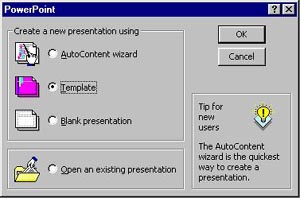 |
When you first open up PowerPoint, you will get a dialog box that will
ask you to choose from the following:
Template Blank presentation |
|
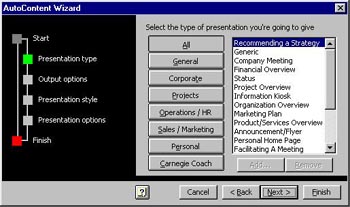 |
|
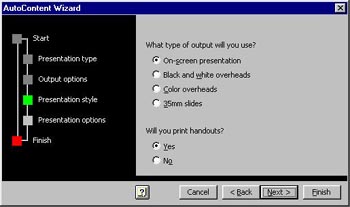 |
Template
| Choosing Template skips this preliminary planning step and gets you immediately into choices of presentation design and mode. When you select Template, you get a series of windows that allow you to choose the presentation design or background of your slides. You can preview all of these before choosing. | 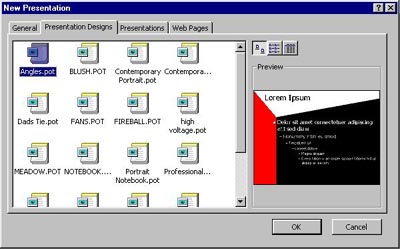 |
| If you choose Blank presentation, you get a window that allows you to select from templates for type of presentation and presentation design, much like in the Template window. You can preview all of these before choosing them. | 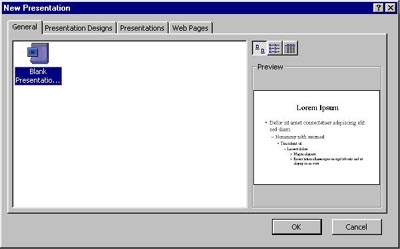 |
| Template for a Title slide | |
| Template for an outline slide with bulleted entries | |
| Template for a slide with graphics and bulleted text |
| For example, the Insert menu offers many options that you will want to investigate, such as inserting sound, pictures, objects, charts, movies, etc. | 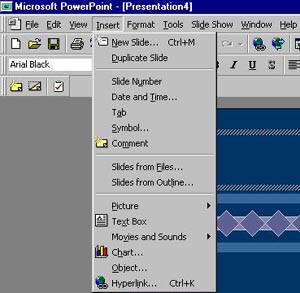 |
Try out some PowerPoints for Spanish language instruction by Paul Widergren:
http://pwidergren.net/PPT/index.html
Use embedded and linked sound files in PowerPoint
Playing MP3 Files during a slide show
PowerPoint And Sound
PowerPoint Tutorial: Adding Sound to a PowerPoint Show
Sounds/Movies don't play, images disappear or links break when I move or email a presentation
Introduction to Sound for PowerPoint PresentationsBe careful to avoid the negative aspects of PowerPoint:
Edward Tufts, author of The Cognitive Style of PowerPoint. One of my favoritepieces by him is:
PowerPoint Is Evil - http://www.wired.com/wired/archive/11.09/ppt2.html